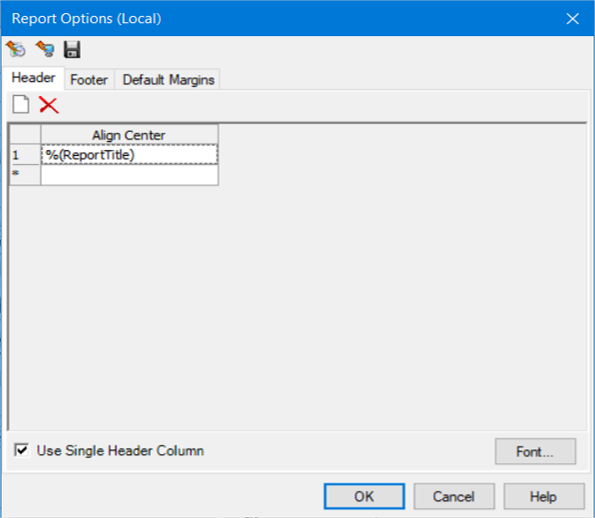Report Options
Load factory default settings to current view

Click to restore the default
settings to the current view.
Load global default settings to current view

Click to view the stored global
settings as local settings.
Save current view settings to global settings

Click to set the current report
options as the global default.
The header and footer can be fully customized and you can edit text to be displayed in the cells or select a pre-defined dynamic variable from the cell’s menu.
- %(Company) - The name specified in the hydraulic model properties.
- % (DateTime) - The current system date and time.
- % (BentleyInfo) - The standard Bentley company information.
- % (BentleyName) - The standard Bentley company name information.
- % (Pagination) - The report page out of the maximum pages.
- % (ProductInfo) - The current product and its build number.
- % (ProjDirectory) - The directory path where the hydraulic model file is stored.
- % (ProjEngineer) - The engineer specified in the hydraulic model properties.
- % (ProjFileName) - The full file path of the current hydraulic model.
- % (ProjStoreFileName) - The full file path of the hydraulic model.
- % (ProjTitle) - The name of the hydraulic model specified in the hydraulic model properties.
- % (ReportTitle) - The name of the report.
- %(Image) - Allows you to browse to and attach an image to the report header.
- % (AcademicLicense) - Adds text string: Licensed for Academic Use Only.
- % (HomeUseLicense) - Adds text string: Licensed for Home Use Only.
- % (ActiveScenarioLabel) - The label of the currently active scenario.
You can also select fonts, text sizes, and customize spacing, as well as change the default margins in the Default Margins tab.